Lazesoft Recover My Password Server Edition is lost Windows Server Password Resetting Tool. It can used to reset your lost Windows Server 2003/2008/2012/2016 local and domain controller administrator password without re-installing the operating system and losing all your information. It is very easy to use. Steps to Crack Windows Server 2003 Local Administrator Password: Step 1, Download Windows Server Password Recovery on any PC you can access to and install the download setup file. Step 2, Launch Windows Server Password Recovery Media Builder to burn a bootable CD or USB flash disk. Step 3, Boot from the built Bootable CD or USB disk to reset. Set the server computer to boot from USB Bootable drive, and boot the server from Windows server bootable image. 2.When install options appear, I select repair windows by command. 3.When command prompt appears, I type in command prompt 'net user administrator password123' to reset the new password to the administrator user.
Forgetting Windows Server 2012 password is an unpleasant experience on the world, but with so many technologies available for now, it has become much easier than ever to unlock the server computer when you are locked out. So, if you have forgotten Windows server 2012 local/domain administrator password or lost it for some reasons, take it easy, there are several secure ways to unlock your Local or Active Directory administrator password and gain access to your data easily.
Tip 1. Unlock Windows Server 2012 Local Administrator Password with Password Reset Disk.
Using a password key (password reset disk) to reset forgotten Windows server 2012 administrator password is an old but the most basic method provided from Microsoft. If you have ever created it for your administrator account, now you can use it to easily unlock Windows server 2012 without old password. Note that it only works for a local user account.
Step 1: In the login screen, when you log on administrator account failed, click 'OK'.
Step 2: A link for you to unlock your lost administrator password will be displayed. Click 'Reset password…'.
Step 3: Once a 'Password reset wizard' appears, plug in your Password Key to the computer and click 'Next'.
Step 4: Select your password key from list and then click 'Next'.
Step 5: Create a new password for your administrator account and choose a hint or not, click 'Next'.
Step 6: You have successfully replace the old password with new one. Now click 'Finish' to complete password reset and you are able to log on your Windows server 2012 as administrator with the new password.
Tip 2: Unlock Windows server 2012/R2 Local & Domain (AD) Administrator Password with Password Rescuer.
When you forgot local administrator password to your Windows server 2012 and have no password key, another easy and secure way to unlock your server computer is using Windows Password Rescuer Advanced which is one of the best Windows password unlocker on the world. It not only can help you unlock Windows server 2012/R2 local and AD administrator password, but also for Windows server 2016, 2011,2008, 2003 even the latest version, Windows server 2019.
Here I will show you how to use the program to instantly unlock Windows server 2012 LOCAL/DOMAIN administrator password without losing any of your files.
Step 1: Create a password recovery disk on another computer.
Simply install Windows Password Rescuer Advanced full version on another computer, and then launch the software to burn to a USB flash drive.(You also can use a CD/DVD)
1. Plug in a blank USB flash drive/pen drive, click 'USB device'.
2. Slect your USB drive and then click 'Begin burning'.
3. Once you cpmplete burning, thansfer the USB disk to your locked server computer.
Step 2: Plug in the burned USB disk to your Server computer and boot the computer from USB device.
It is easy to set a computer to boot from USB device. Power on your computer and press F12 as soon as possible to open Boot Options, then select USB HDD and press Enter to continue boot. You also can change devices' boot order from BIOS SETUP.
Step 3: Unlock Windows server 2012 Local/domain administrator password by resetting it instantly.
Once your server computer boots from USB and loads Windows Password Rescuer Advanced screen, administrator and other user accounts will be shown in list, now you can follow the steps on screen to unlock your local/domain administrator password.
1. Click 'Windows server 2012'.
2. Click 'Administrator'.
3. Click 'Reset Password', when a confirm dialog pops up, click 'Yes'.
4. You have successfully removered the administrator password.
5. Click 'Reboot', when a confirm dialog pops up, unplug your USB and then click 'Yes'.
6. PC will restart and then you can log on Windows server 2012 as administrator without password.
7. Don't forget to create a new password to protect your account.
Tip 3: Use NT Password Editor to Unlock Local/Domain Administrator Password.
In fact, you also can use a free password remover to unlock your Windows server 2012 by removing the administrator password. In this tip, you will need to firstly download Offline NT Password Editor CD Image(NT Password Editor) and a FreeISOBurner. Run Free ISO Burner to create a bootable CD by burning the 'NT Password Image' to a writable CD. Once you complete burning, follow the steps bellow to unlock Windows serve 2012 local administrator password. The operations may be a little complex, but it is working.
Step 1: Put your CD in the CD-ROM of your server computer.
Step 2: Set your computer to boot from CD if required. Commonly, CD-ROM was the first boot device in many computers, so you don't need to change anything about devices boot order. Press any key to continue boot from CD.
Step 3: NT Password Editor will run automatically and show you several options in step one. Just to type '1' and hit 'Enter' key.
Step 4: Type '1' and hit 'Enter' to load SAM system security file. Whatsapp scheduler for mac.
Step 5: Type '1' and hit 'Enter' to select 'Edit user data and passwords'.
Step 6: All local user accounts will be shown in list, type 'Administrator' and hit 'Enter'.
Step 7: Type '1' and hit 'Enter' to clear administrator's password.
Step 8: Password cleared, the following steps is to save changes and then exit the system.
1. Type '!' and hit 'Enter'.
2. Type 'q' and hit 'Enter'.
3. Type 'y' and hit 'Enter'.
4. Type 'n' and hit 'Enter'.
5. Remove your CD and then press 'Ctrl+Alt+Del' keys to restart your server computer.
6. After that, you can login Windows server 2012 local administrator without password!
Price: $ 45.95
- Products
Following steps is the guides to reset administrator password of your server computer.
Clearing Windows Server 2003/2008 Local Administrator Password:
1.Download the Lazesoft Recover My Password Server Edition.
2.After download the setup file, please setup it and burn a CD or usb flash drive.
3.Please burn the iso file as image on a blank CD, and then boot your computer from it to reset your Windows user account password.
4.On the selecting Windows Volume Page when Lazesoft Recover My Password up, if show 2 volumes. Please select the first 2003/2008 volume and reset the administrator password, then back to select volume page and select the second 2003/2008 volume, reset the administrator password.
After doing steps above, you have reset Windows Local Server Password to blank. You can restart your Server computer and log in your administrator account with a blank password now. But if the server is a domain controller, you need do following addtional steps to reset your domain controller administrator password.
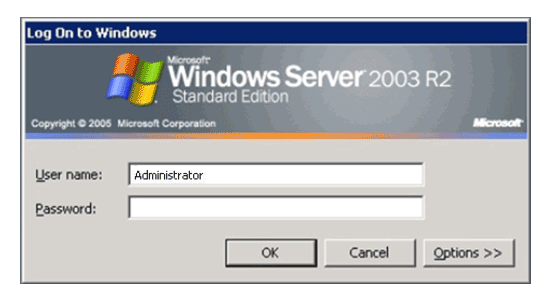
Administrator Password Apple
Resetting Domain Controller Administrator Password, please refer to this.
Vhs cover template psd. Lazesoft Recovery Suite is easy to use, powerful boot disk design to Recover Data, Recover crashed Windows System, Recover Windows Password, Clone or Backup Disk, etc.
Download | Order Now!Guides
Testimonials
'If you've ever stared at the login screen and cursed at being locked out of a system this program is a GODSEND. Easy to use and quiet brilliant. A friend's system had been brought to me with this exact problem (evidently their 9 year old had wanted to change the Password and had promptly forgotten what he had chosen)No matter how many attempts the Login screen wouldnt allow them past. This program allowed me to delete their old password (their 9 year old's name spelled backwards btw)and create a new one. System rebooted and entered Vista SP1 at the first try. Thank you. This is a great program.' --Argonaught

